How to Install Lachit Assamese Keyboard on Windows
Do you want to type effortlessly in Assamese on your Windows PC? Lachit Assamese Keyboard makes it simple and efficient to switch to Assamese typing. Here’s a step-by-step guide to get started.
Step 1: Visit the Official Website
- Navigate to lachit.org.
- Go to the Download section, where you will find the options for the Assamese Keyboard by Lachit.
Step 2: Choose the Appropriate Keyboard Software
There are two keyboard software options available for Windows:
Assamese Phonetic 2: This layout is designed for users who are familiar with typing in English but want to type in Assamese. It maps Assamese characters to their phonetic equivalents in English, making it easier to learn and use without prior knowledge of traditional Assamese typing.
Assamese InscriptPlus 2.0: This layout is based on the Inscript standard, commonly used for official and professional Assamese typing. It is suitable for users who are familiar with traditional typing methods or need advanced features for professional work.
Choose the one that best suits your typing needs.
Step 3: Download the Required Files
- Download the .exe installation file for the chosen keyboard software.
- Also, download the corresponding keyboard layout image and the user manual PDF for reference.
Step 4: Run the Installer
- Locate the downloaded
.exefile on your computer. - Right-click on the file and select Run as Administrator to ensure proper installation.
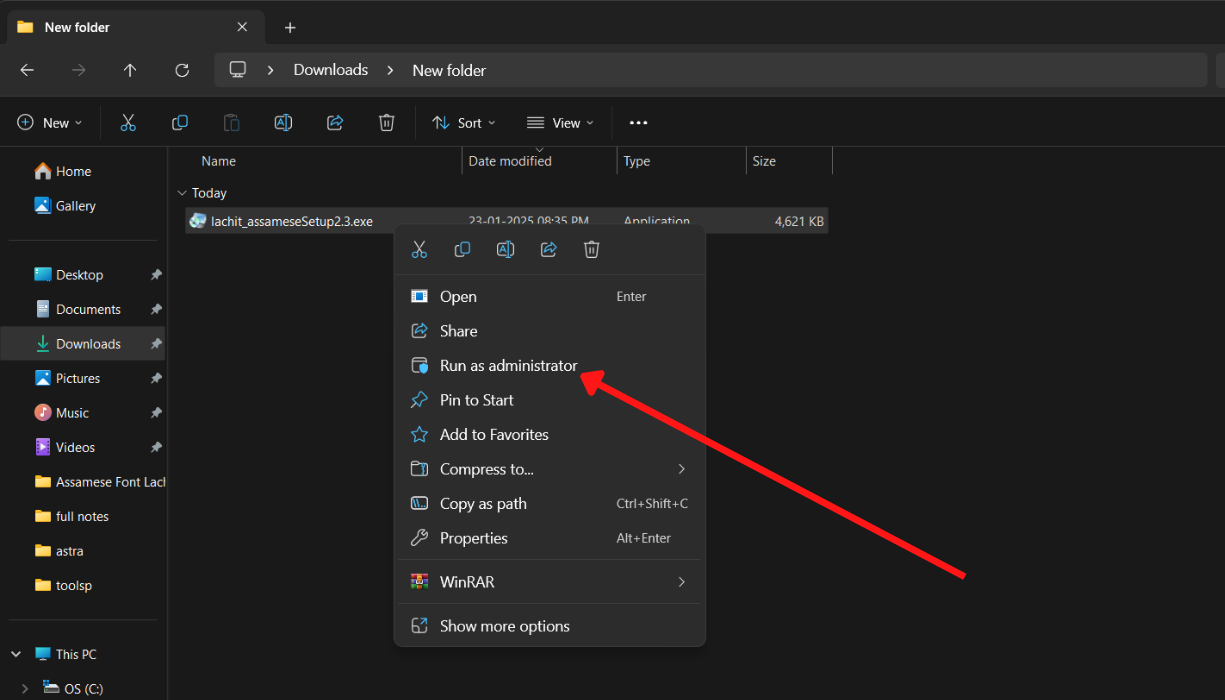
Step 5: Install the Software
- Follow the on-screen instructions provided by the installer.
- Once the installation is complete, a confirmation message will appear.
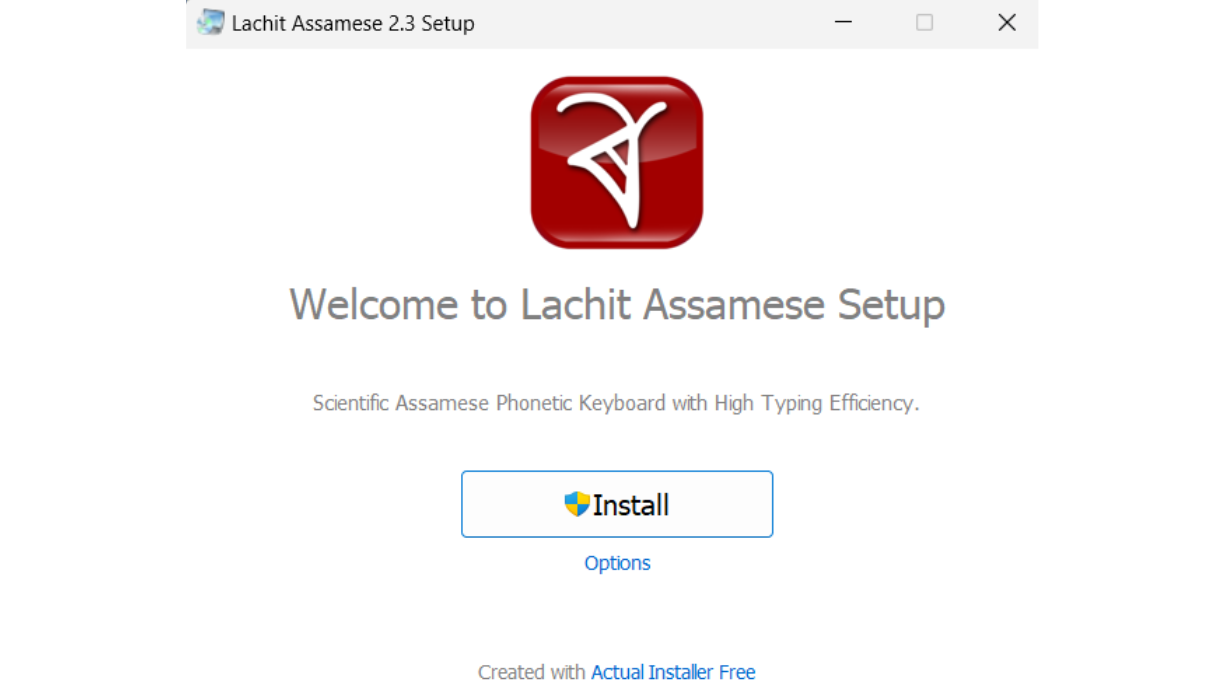
Step 6: Launch the Keyboard
- Go to the Start Menu and open the Lachit Assamese Keyboard application.
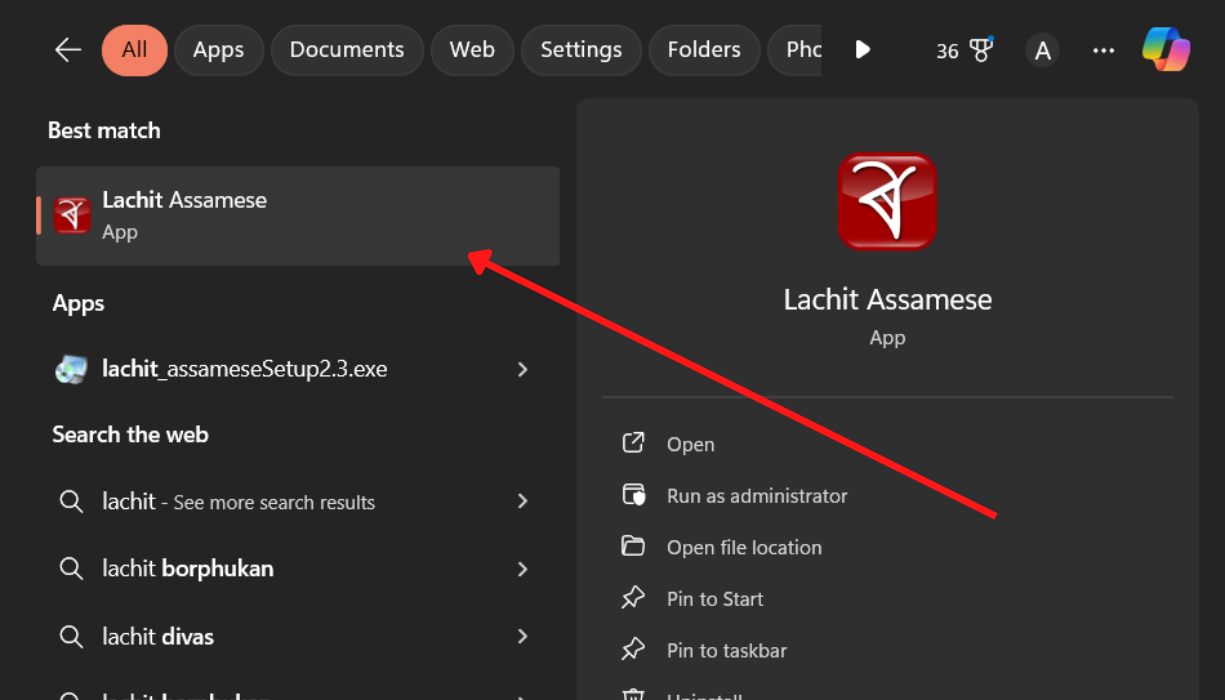
Step 7: Start Typing in Assamese
- You can now type in Assamese in any application on your Windows system.
- To switch between Assamese and English, press Alt + Space.
Additional Tips
- Refer to the downloaded keyboard layout image for key mappings.
- The user manual PDF provides detailed instructions and troubleshooting steps if required.
Troubleshooting FAQ
1. The keyboard is not switching to Assamese. What should I do?
Verify that the keyboard toggle shortcut (Alt + Space) is not conflicting with other system shortcuts.
2. The installation failed or showed an error message.
.exe file and selecting Run as Administrator.Check that your Windows operating system meets the minimum requirements for the software.
3. Assamese characters are not displaying correctly.
Restart your computer after installation to ensure all settings are applied.
4. The keyboard layout is confusing. How can I learn it?
Start with simple words to familiarize yourself with the layout gradually.
5. The software is not responding or crashing frequently.
Try reinstalling the Lachit Assamese Keyboard by uninstalling it first and then following the installation steps again.